I’m working on a project where I will be sending out notifications when something changes in my home as part of an automation and security project with raspberry pi. To get this to be useful, I want to send an email notification for now to see when environmental changes such as a light being turned on or when the camera senses motion.
Installing SSMTP To Send Mail
As with anything Linux related there are a million ways to accomplish this. I want simplicity here so I’m using SSMTP and a gmail account that I’ve created for my Raspberry Pi.
sudo apt-get install ssmtp mailutils mpack
Now let’s add the SMTP credentials. You need to edit ssmtp.conf to add your SMTP credentials.
sudo nano /etc/ssmtp/ssmtp.conf
Find this line if you are using gmail and update it to your SMTP server and port number. I’m using 587 and will enable STARTTLS in the next section.
mailhub=smtp.gmail.com:587
We need to add the following lines to use a secure SMTP connection. Just add these to the bottom of the file.
AuthUser=emailaddress@gmail.com AuthPass=PASSWORD useSTARTTLS=YES
Allowing Attachments In Mail (optional)
The default mail user agent doesn’t allow you to send mail with attachments so we will be removing it and adding a new one.
Let’s start by installing the new one with the following command.
sudo apt-get install heirloom-mailx
Now we can remove the original one.
sudo rm /etc/alternatives/mail
Finally, we add this line.
sudo ln -s /usr/bin/heirloom-mailx /etc/alternatives/mail
Sending Mail
Use this formatting to send an email with an attachment and subject.
mail -a mylogfile.log -s "Your Subject Here" emailaddress@mailaccount.com
You will be prompted to fill in the body of the message, You can add anything you would like and then press return. Type a “.” on the last line and the message will send.
If you are confused at how this message works, you can review this example. You will just need to give it a try to understand the flow.
pi@sdatic:~ $ mail -a test.log -s "Sending Example Log" example@sdatic.com Here is the body of my message. Hitting return just takes me to a new line. I have to hit return and press "." and then return to finish the message. . EOT pi@sdatic:~ $
Conclusion
This is one of many ways to add mail functionality from your Raspberry Pi but I think it’s the easiest, it just works. Comment below if you have any questions about the process.
I will be adding a continuation for this project to setup a job that will send this out hourly as well as events that will trigger if the system senses a change. I’m also putting together a Web UI and more functionality so stay tuned.

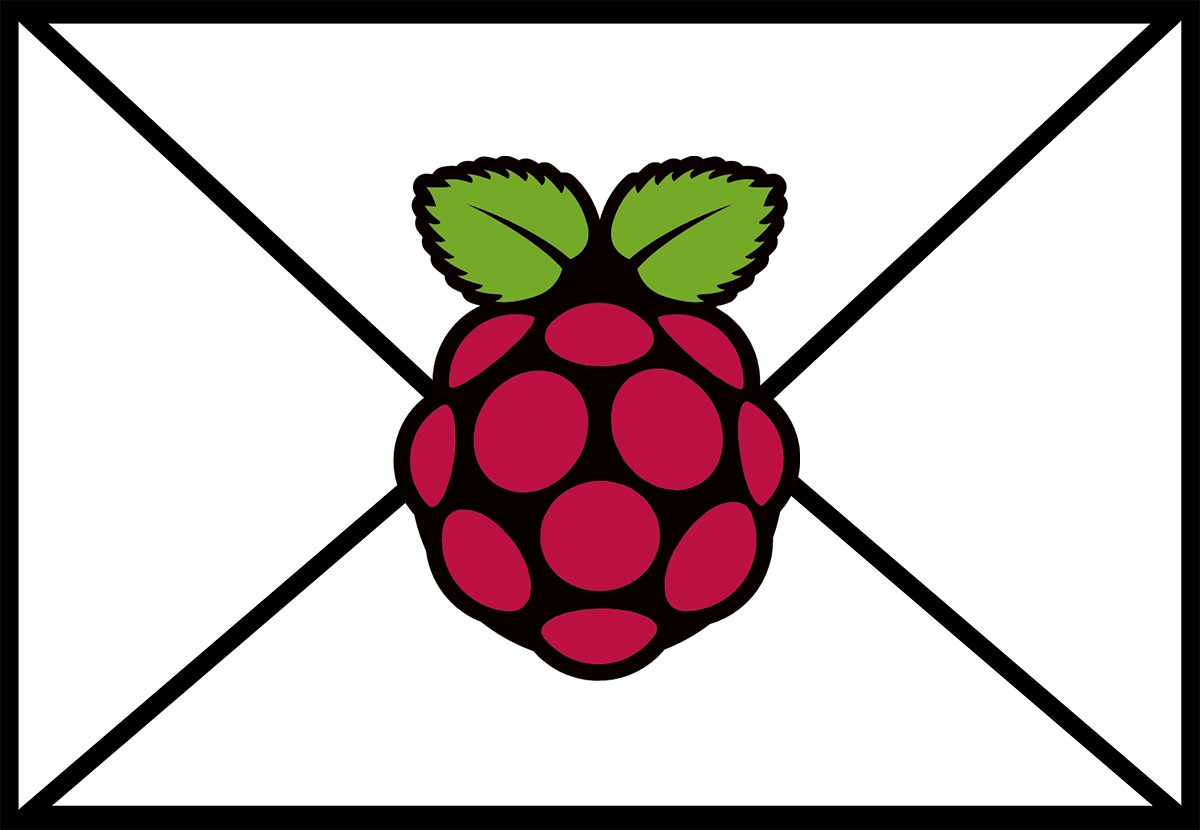




Hey, how could you automate this with a bash script? I’m new to this kind of stuff and I want to set up a security cam that automatically sends me a picture if my motion sensor is detected. Im using a raspberry pi 3
Yes you could! Great idea, I’ll have to give this a go and make a post about it!