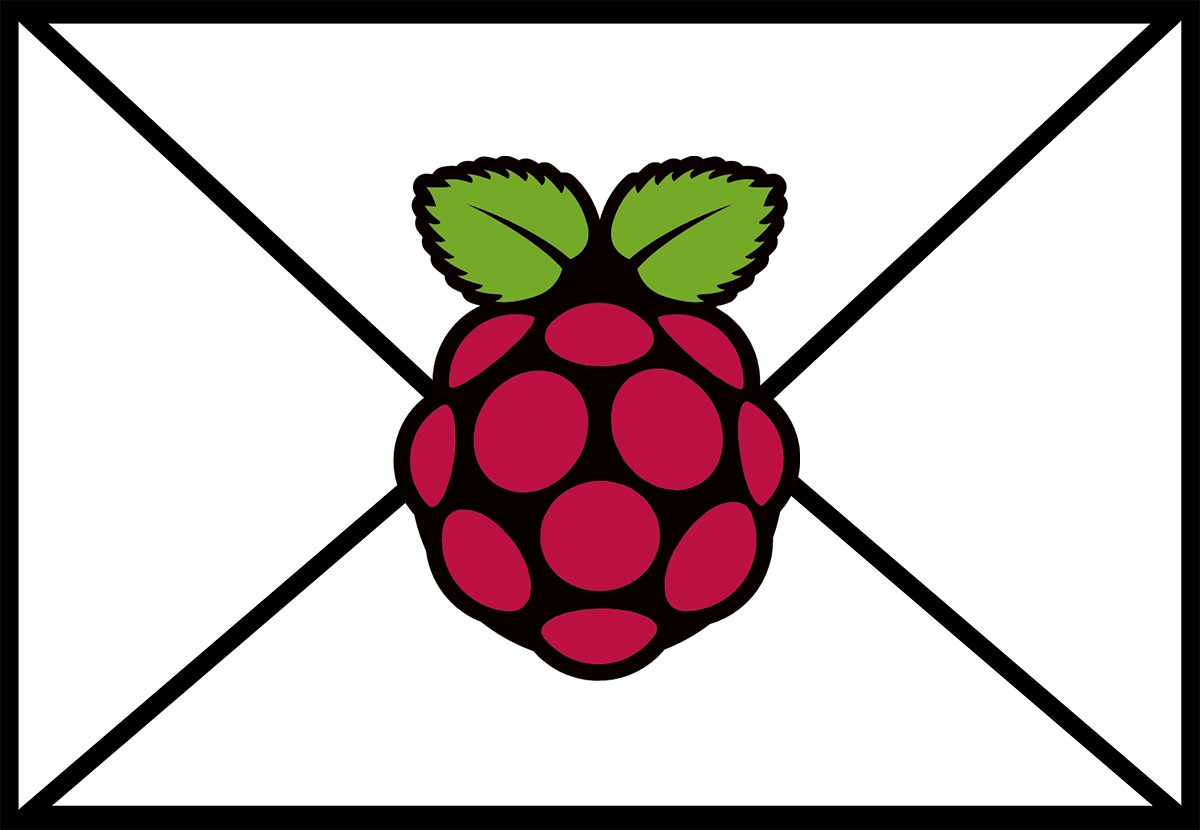This will be a quick guide to understanding how to mount an HFS+ external dive on Linux.
Install support for HFS.
You will need to install hfsprogs which will add support for HFS first. This is easily done with apt.
sudo apt-get install hfsprogs
Finding the drive information.
You will want to start by finding your device as it’s attached to Linux. You can use Fdisk to list all of the drives. You will want to look for your external device. For me it was listed as /dev/sdc1. You will see some additional details but your are looking for the device information like the examples below.
sudo fdisk -l
This is the main HD.
Device Boot Start End Sectors Size Id Type /dev/sda1 * 2048 3898658815 3898656768 1.8T 83 Linux /dev/sda2 3898660862 3907028991 8368130 4G 5 Extended /dev/sda5 3898660864 3907028991 8368128 4G 82 Linux swap / Solaris
This is the external I’m looking for.
Device Boot Start End Sectors Size Id Type /dev/sdc1 2 1953458175 1953458174 931.5G af HFS / HFS+
Creating the mount point.
To actually mount the device, you will need to create a folder to mount the drive to. In my case I’m just going to call it external but you could call it anything you would like. You can also put it in your home directory or anywhere else for that matter but the standard mount point that you should get used to is /media.
Here is how to create a folder called external that we will use.
sudo mkdir /media/external
Now create the mount.
You will be mounting with this command which will make the drive both read and writable. You will notice that you are mounting sdc1 to external.
sudo mount -t hfsplus -o force,rw /dev/sdc1 /media/external
Conclusion
This is a quick way to get your drive mounted. You could add this information to your /etc/fstab file which would load the mount automatically but if you are removing and re-adding a couple of drives the the machine, you may actually find that the device name changes from sdc1 to perhaps sdb1. I like to mount the drive when I need it and it will stay mounted until I unplug the drive or reboot the server.