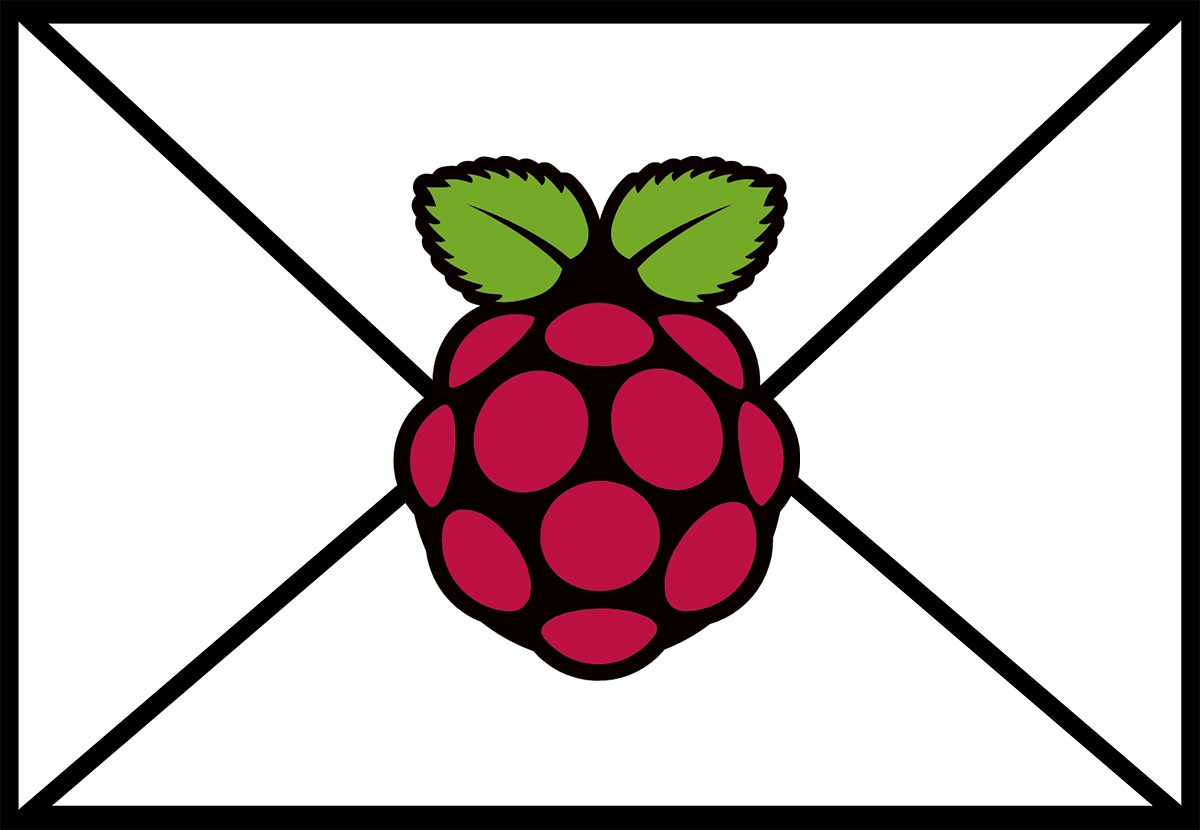I’ve compiled a list of the most commonly used terminal commands for Linux. For me, these commands are priceless as I spend as much time in a terminal window as I do in any application on my Linux box. Get familiar with them and you will find Linux even more useful.
Because Linux is so great, usage information details are built into the system and we share details on how to access the “manual” for the commands as well.
The Commands
chmod – Changes the access permissions of files or folders.
chown – Changes the ownership of files or folders.
cp – Copies files or folders
date – Prints the current system date and time.
df – Shows the filesystem disk space.
find – Searches the system for specified files.
grep – Searches files in a specified location to find specified lines or content.
hostname – Displays the name of the system.
install – Used to install “makefiles” by moving them to predetermined locations.
ls – List the contents of the current directory or a specified directory.
man – It stands for “Manual” and is used to show detailed information about Linux and Linux commands.
mkdir – Makes a new directory.
mv – Moves files or directories to a new location.
open – Opens a file using the default system application.
ps – Shows information about the processes running on the system.
pwd – Displays the current working directory.
quota – Displays disk limits and current usage for users.
reboot – Stops running processes and reboots the system.
rm – Delete a file or directory.
rmdir – Removes or deletes a directory.
shutdown – Stops running processes and shuts down the server.
sudo – Runs commands as user root.
tar – Creates a .tar archive or extracts a .tar archive.
top – Displays top processes running on the system.
unzip – Extracts a .zip archive.
uptime – Shows how long the system has but running.
zip – Creates a .zip archive.
A Few More
apt-get – Used for managing (installing, updating or removing) repository based applications. (Debian based distributions)
ftp – Connects to an FTP server.
nano – A simple text editor for editing files including system files.
sftp – Connects to a secure FTP server.
ssh – Connect to a server via SSH.
wget – Downloads files from the internet from a specified URL.
How to use them.
In Linux, you can type any command and add –help after the command to see a list of options. The example displays the output of “ls –help.”
ls --help
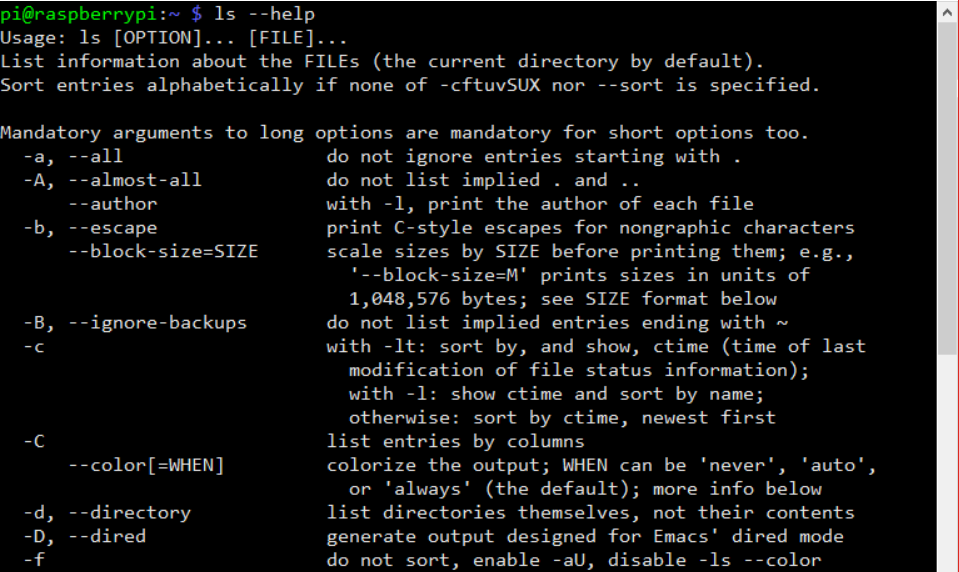
You could also use the command man to read the manual page for any command. The example displays the output of “man ls.”
man ls
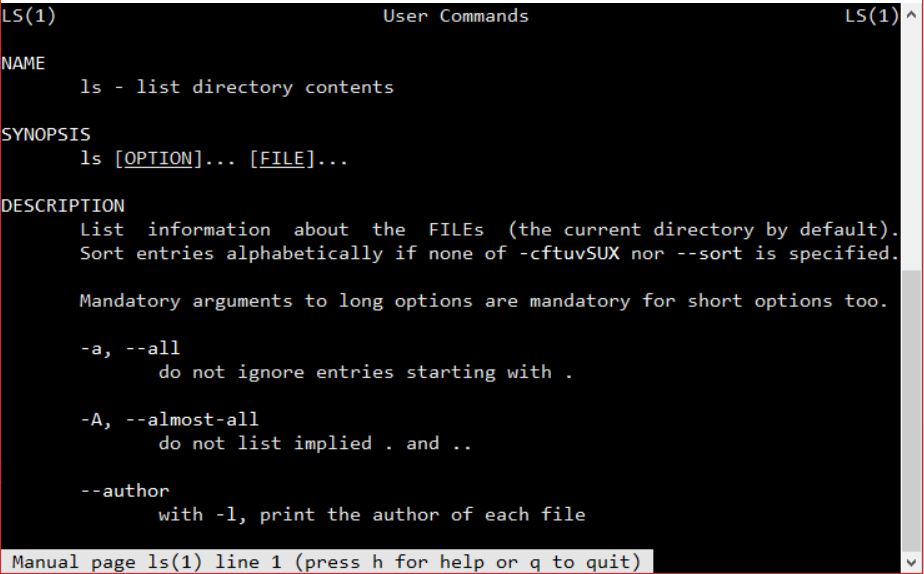
Conclusion
In some ways, the command line is the only way to accomplish many tasks within Linux. With more current distributions, there are GUI apps that can do the majority of this but I find it faster in many cases to use the command line methods.
Let me know if I left anything out or have any questions in the comments section.