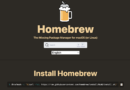It’s been awhile since I’ve setup a development environment for anything outside of WordPress. I dabble in React which includes it’s own development server. I use Local for WordPress because it’s so easy! So when I started setting up my new Mac and started looking at some of the options out there, plenty has changed.
A couple of years ago I got into Docker which I used with Devilbox on the recommendation. That worked find but on my Intel based 2018 MacBook Pro with a 265gb hard drive and 16gb of ram it seemed to tax the computer a bit, before installation I rarely remembered that the computer had fans. While using Docker and Devilbox they rarely turned off.
With so much innovation since then I decided to research some of the new environments available. Something Docker seemed to be the standard but a few options stood out. I finally settled on Lando or DDEV. With this decision I found that I had more options than just Docker Desktop for my containers.
DDEV and Colima
With some research under my belt I decided to move forward with DDEV and Colima. I’m sure plenty of people with have their opinions about this and I’m happy to hear them in the comments section.
For me I liked that Colima seemed to offer better performance while remaining open source. In much of what I read it also seemed to be very simple and worked pretty flawlessly with DDEV.
I chose DDEV over Lando because it sound like configurations were easier, a more one click solution if you will. I don’t need much really based on the projects I have planned.
Colima Installation
This is mostly for my own personal notes and advise using the install guide found here: https://ddev.readthedocs.io/en/stable/users/install/docker-installation/#colima.
However I find it nice to have some references available here for quick access.
Install Colima with Homebrew
Run
brew install docker
Next run
brew install colima
I started Colima with the suggested settings.
colima start --cpu 4 --memory 6 --disk 100 --vm-type=qemu --mount-type=sshfs --dns=1.1.1.1
If you happen to be running a macOS version previous to Ventura omit:
--vm-type=qemu
Starting Colima
You can either have Colima start after reboot or when you need it.
Auto boot with Homebrew on reboot run:
brew services start colima
I will be starting it manually with:
colima start
To edit Colima’s configuration use:
colima start -e
To check Colima’s status use:
colima status
DDEV Installation
Again I recommend using the official documentation for here for your installation: https://ddev.com/get-started/
To install DDEV use Homebrew:
brew install ddev/ddev/ddev
Starting DDEV
Navigate to the location of the new project:
cd ~/my-project
Initialize the project with:
ddev config
Start the project with:
ddev start
To open the project in the browser use:
ddev launch
To view your server settings including connection info for the DB and PHP version:
ddev describe
Conclusion
So far I am really happy with the setup. There are additional tools for exporting environments and saving them in Git. You can easily import databases and much more. Let me know if you use this setup or your favorite alternative.